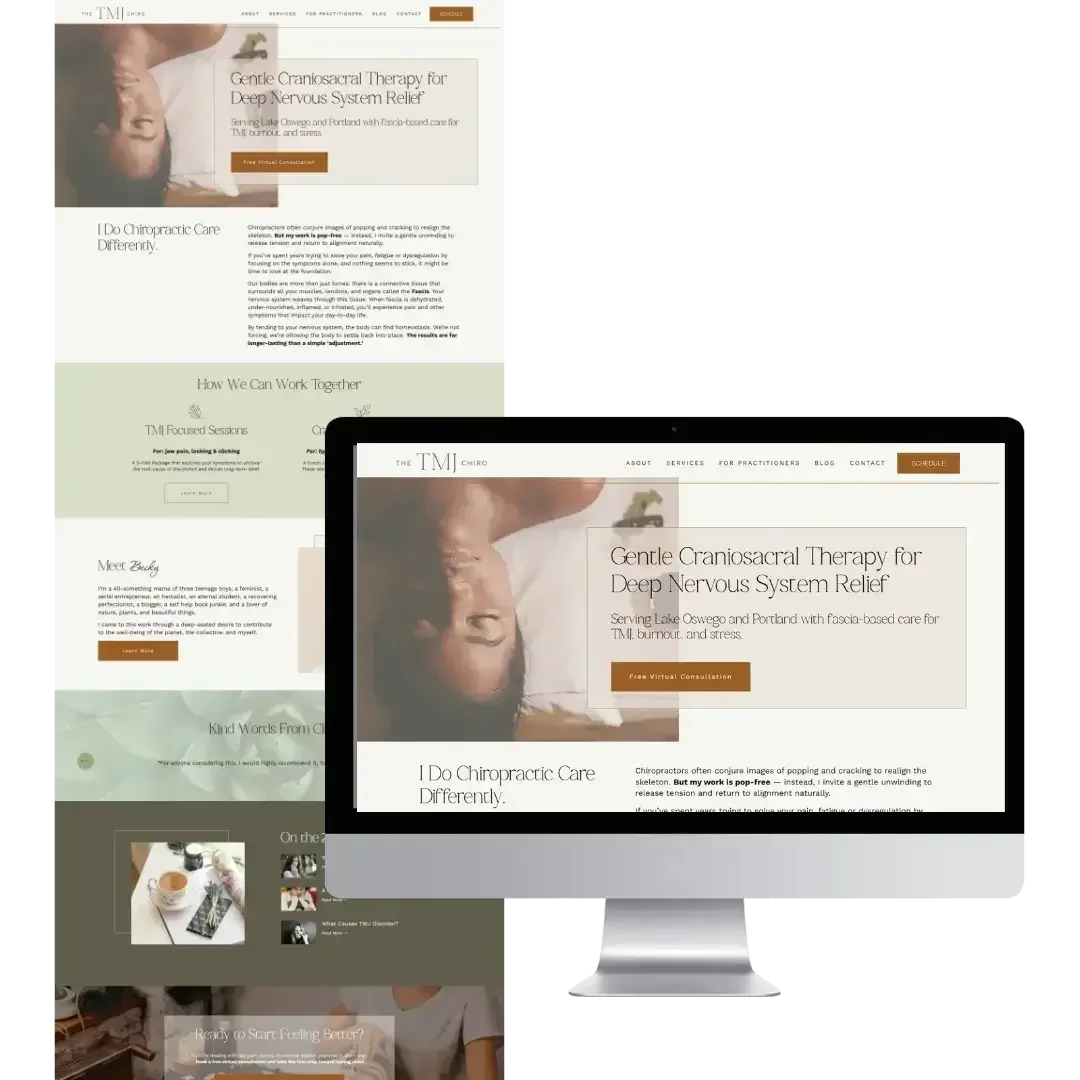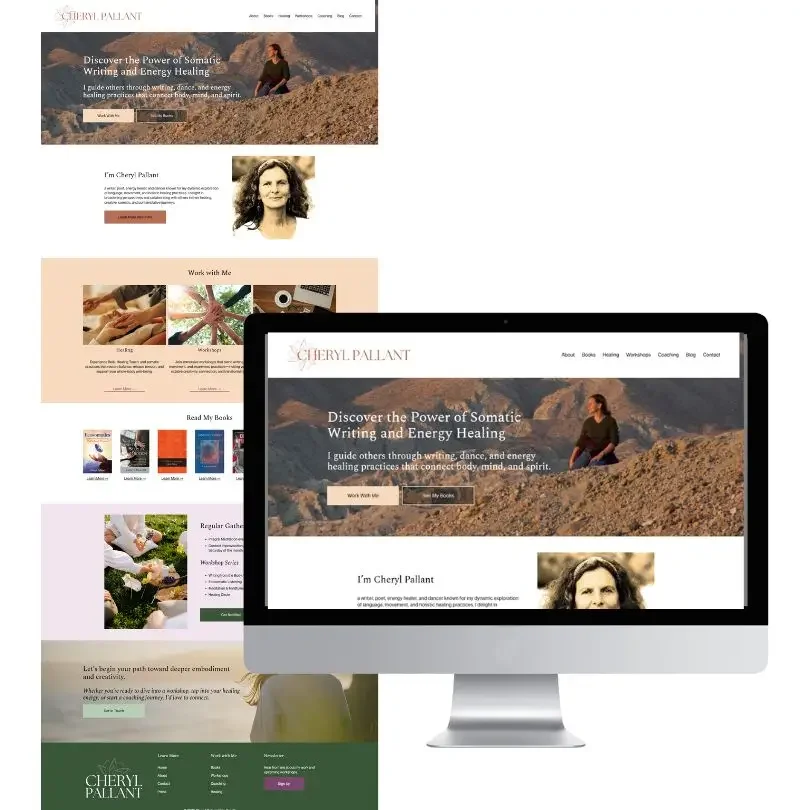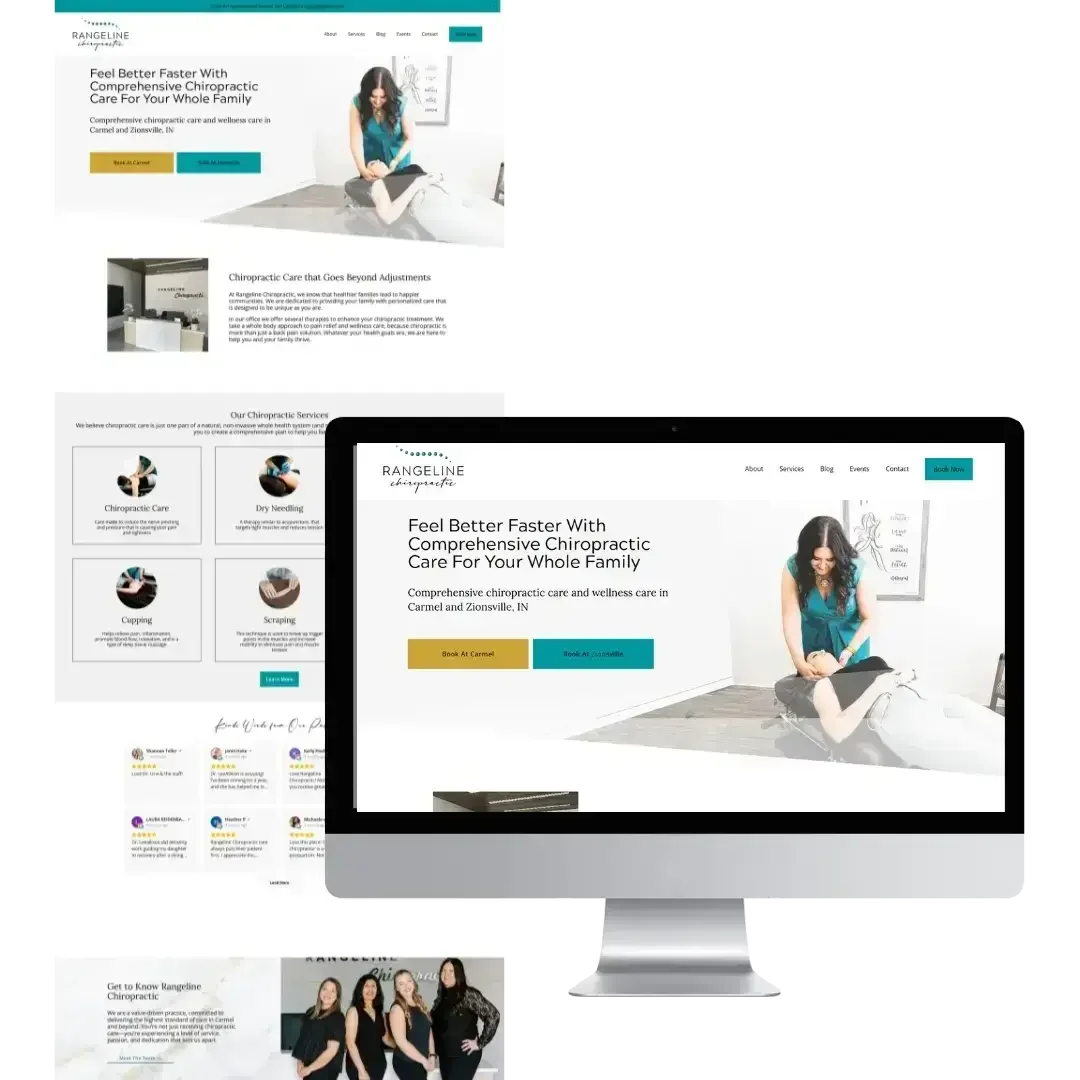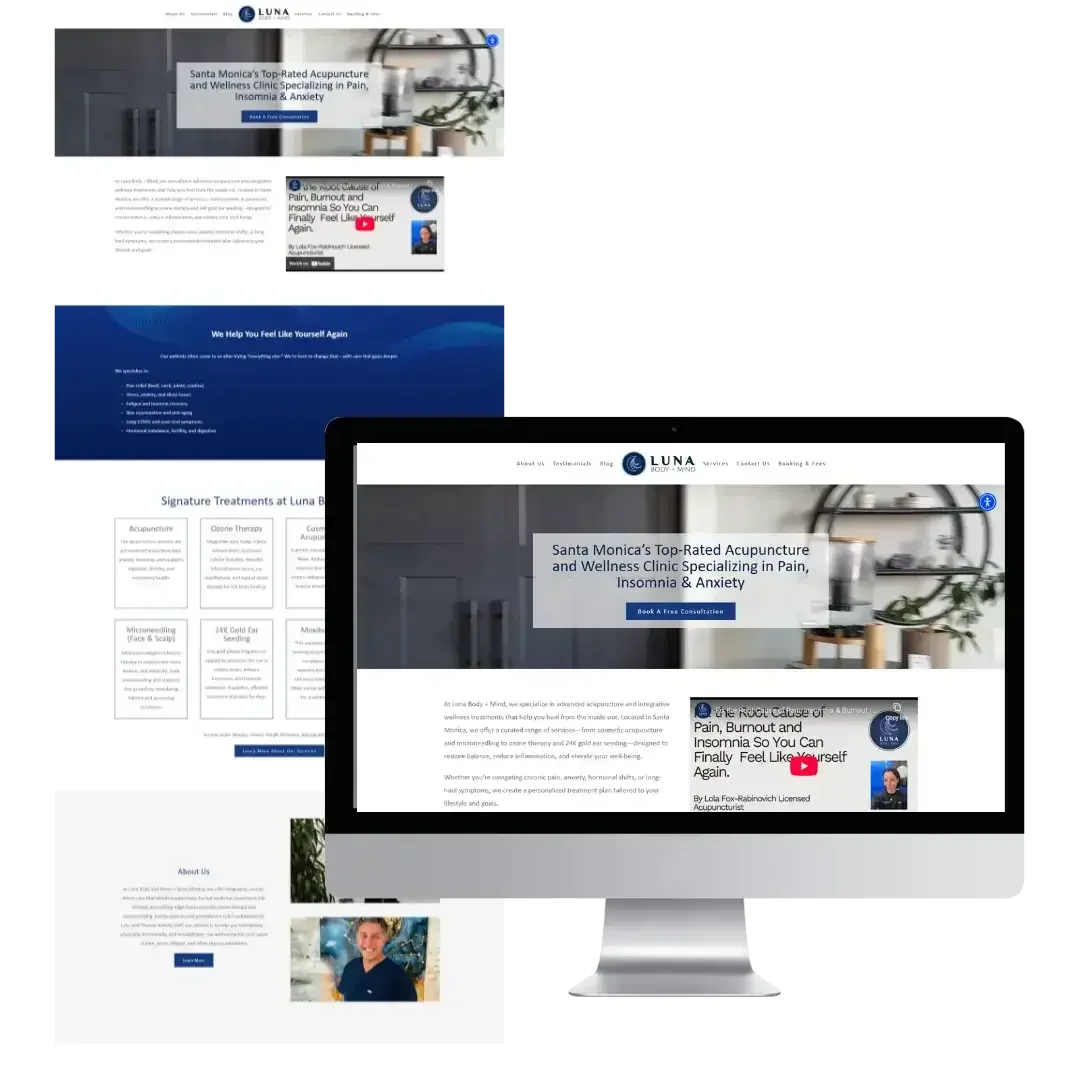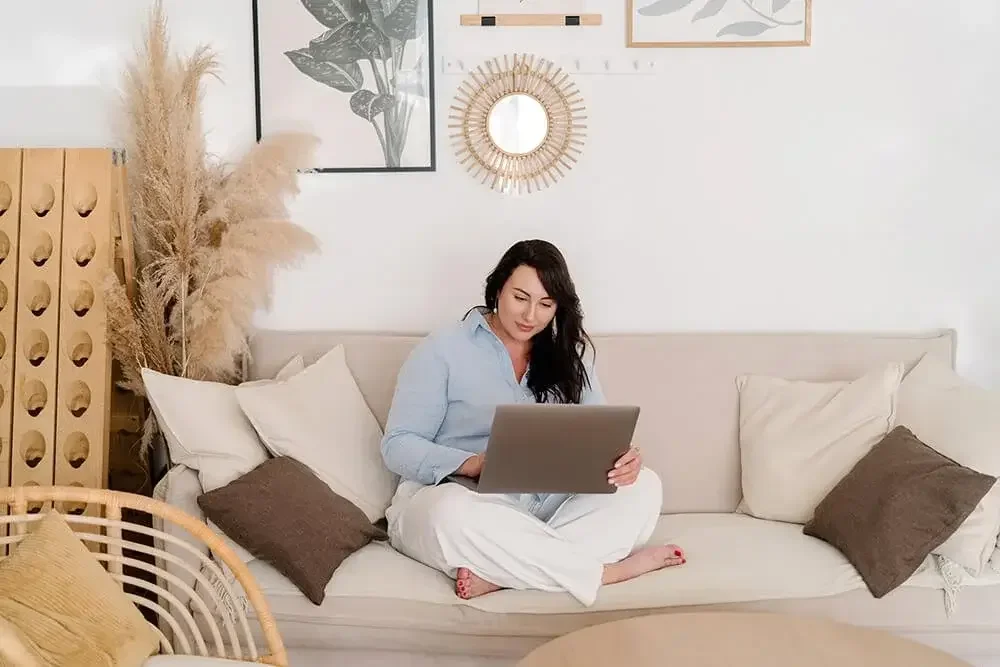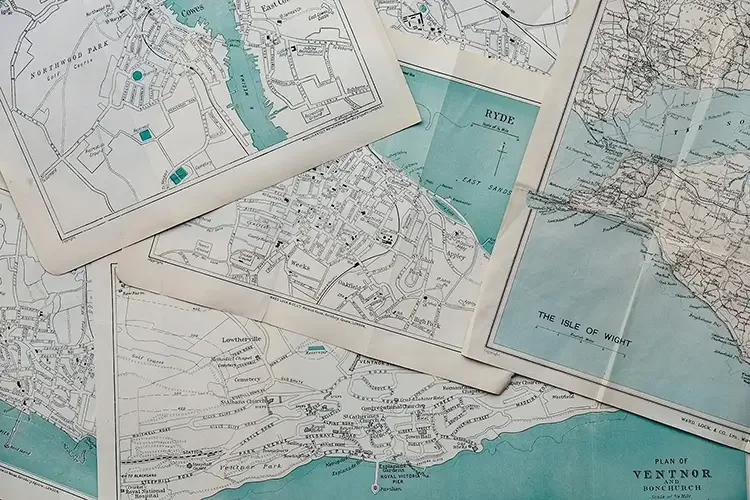3 Ways to Use the Squarespace Summary Block

One of my favorite things about Squarespace is the flexibity of their blocks. Instead of having to insert html code each time I want to add something special, I can just use the blocks that Squarespace already has available. One of the most popular types of blocks that I use if the Summary Block.
The Summary Block
The Squarespace Summary Block has a few design options to choose from. Each offers different layouts and other options so that you can display exactly the information you need to in the style you like best.
The Wall Summary Block works similar to Pinterest and shows content in masonry style grid. These are great for archive pages or for more image based displays.
The Carousel Summary Block has scrolling arrows that allow you to display a set number of items (up to 30) so that you can show a lot of information in a condensed space.
The List Summary Block displays items in a single column and you can choose to display images on one side with text on the other.
The Grid Summary Block is similar to the Wall Summary Block, but the grid is even and is a very clean option for sidebars.
Here are a few of the ways that I've used the Summary Block in recent projects.
Recent Posts
At the bottom of each of my blog posts, I add a Summary Block that lists my recent blog posts. I always style these the same way, so that the title of the blog post on the image is visible. I can then set the category or a specific tag for which posts will display.
Slideshow
When I want to add a slideshow with rotating text at the bottom, I use the Squarespace Summary Block as a carousel. This allows me to display the images and have a caption below each that changes as I scroll through them.
Rangeline Chiropractic
One-Week Website Design
List
The Summary Block list is great for sidebars and archive pages because you can easily display the most important information in a concise way.
Many times, the Gallery Block and Summary Block options seem similar, but I usually choose to use the Summary Block because there are more design options, especially if you want to include text. Give Summary Blocks a try on your Squarespace website and see how you can use them to make designing a clean, information-packed website easier.
I strategically craft websites for the creative small business owner who is passionate about serving her clients and wants to be a part of the design process. I help her stand out as an expert, find more dream clients, increase visibility, and be in control of her website so that she can grow her business and spend more time doing what she loves.