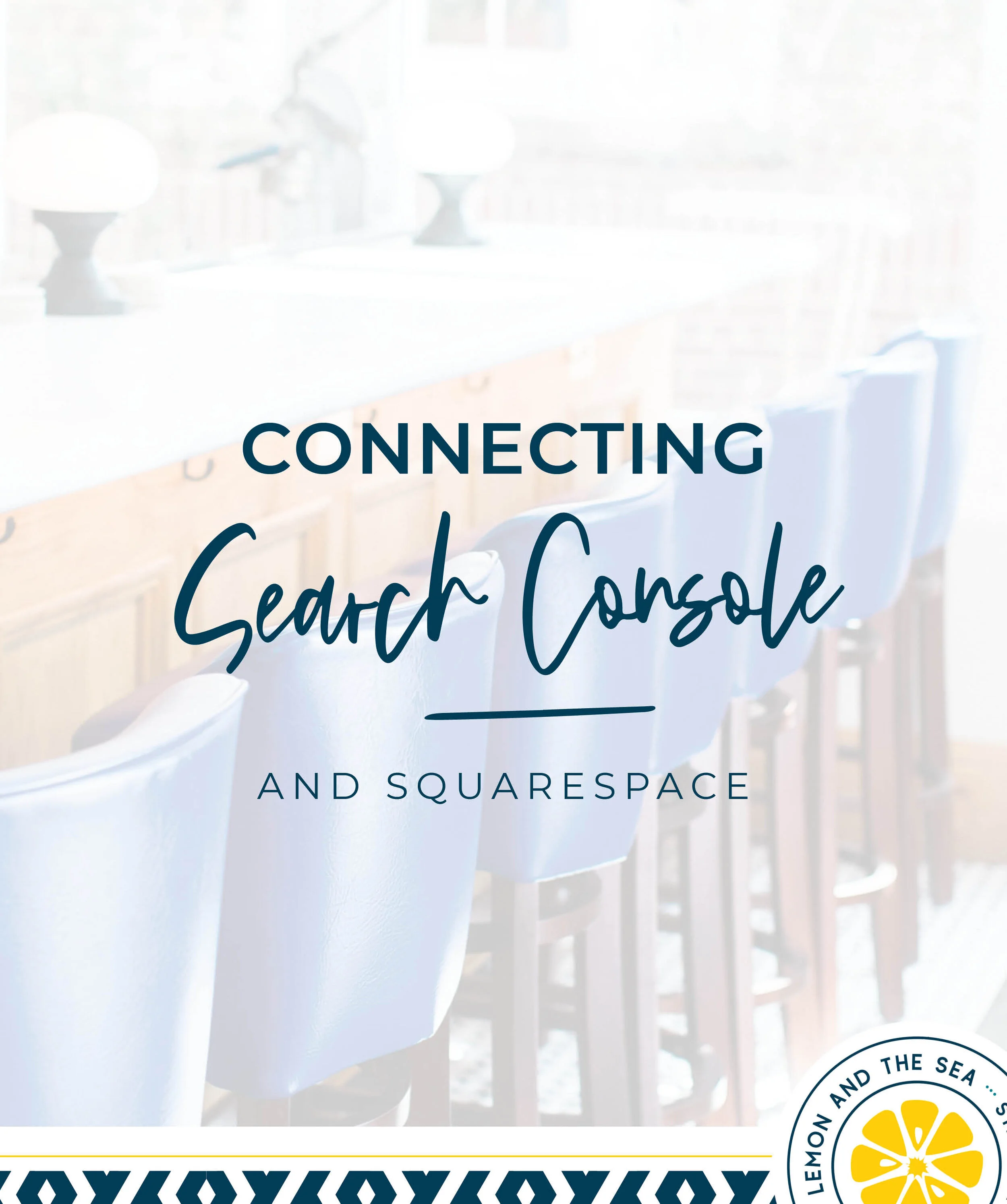Connecting Google Search Console and Squarespace
Last week, we walked through connecting Google Analytics with your Squarespace website. That’s an important step in creating a strategic website, but this next step is even more important for your SEO ranking.
Google Search Console is another free tool from Google and it allows you to see what people are searching for when they find your website. Having it set up also gives more more in-depth data about your website in both Google Analytics and Squarespace’s built-in analytics. Plus, it improves your search engine ranking because you’re telling Google more about your website (and they like when you make it easy for them).
Unlike Google Analytics, Search Console is a tool that most of my clients haven’t heard of. But it’s so important that I include it for all of my website design projects. And recently, Squarespace has made it really easy to connect your site with Search Console for the best results.
Creating a Google Search Console Account
A Google Search Console account is different from a Google Analytics account, so you will need to set up an account before submitting your website.
Go to Google Search Console at https://search.google.com/search-console/about
Click on Start Now
Log in with your Google account information
Connect to Squarespace
Under Home menu, go to Analytics, then Search Keywords
Select to allow Squarespace to access your Search Console Data
Submitting your Site Map
By submitting your website index to Search Console, you allow Google’s bots to review your site and update search results with your website’s content.
In the Google Search Console dashboard, select the site you want to index
Click Sitemaps
Select Add a new sitemap and type sitemap.xml (this is the sitemap information for all Squarespace websites and is generated automatically)
Click Submit to request Google index your site
Once your website is indexed, you will see the sitemap listed and the status will be listed as Success. To see if there are any errors that need to be corrected, click Coverage in the side menu. If there are errors listed, you can search Google for details on how to fix them.
Just like with Google Analytics, setting up and connecting Google Search Console and Squarespace is a simple, but impactful way to strategically design your website.