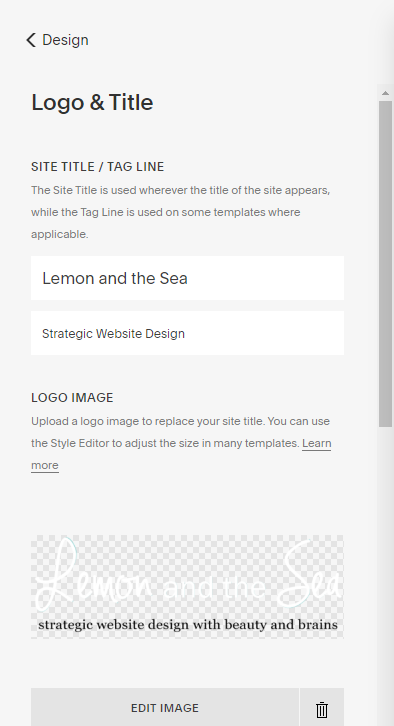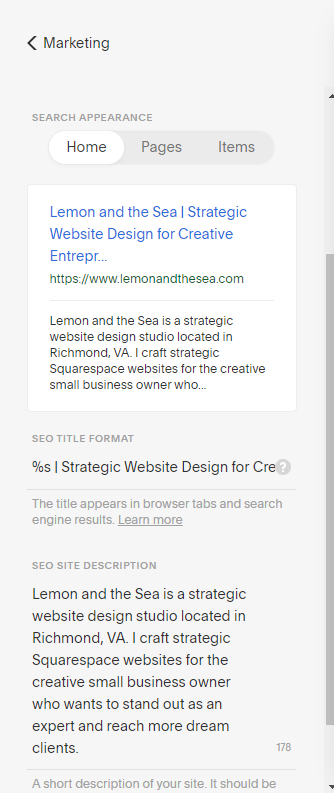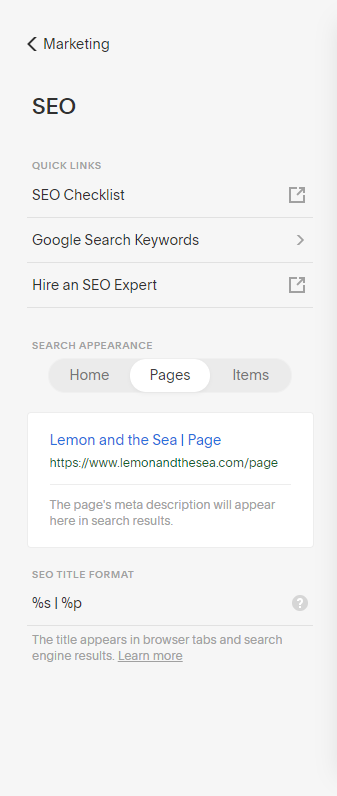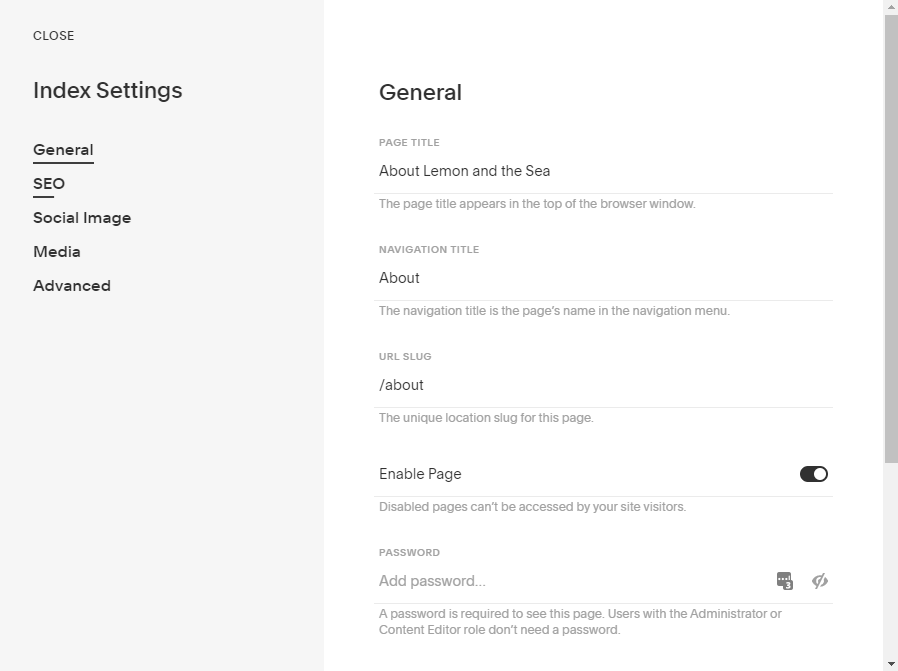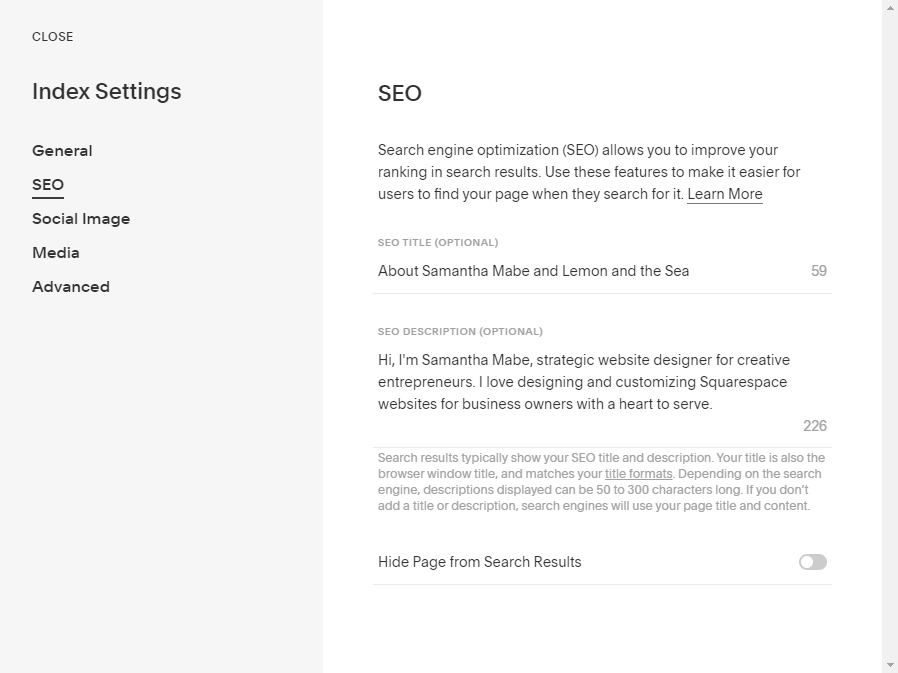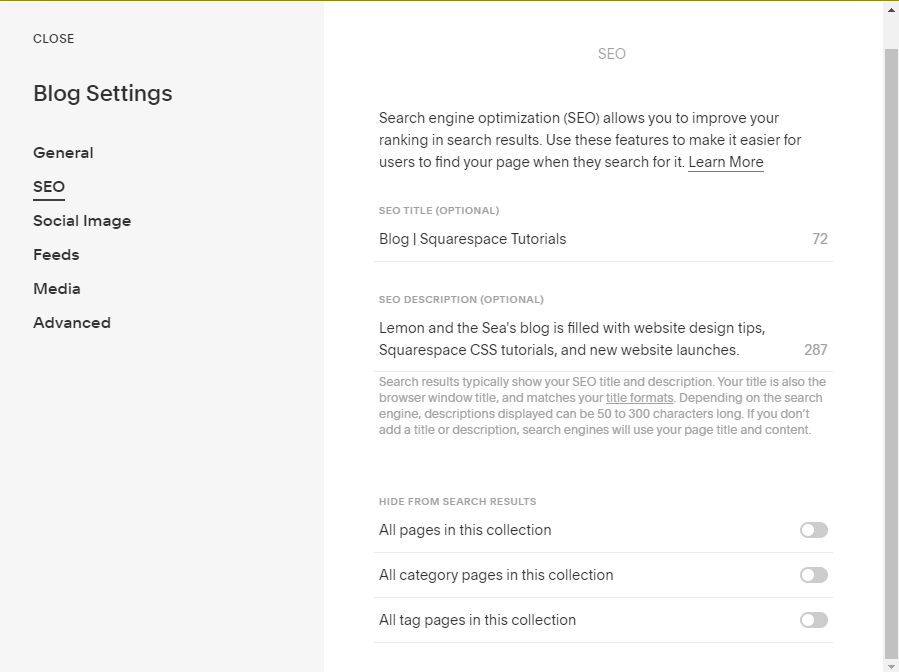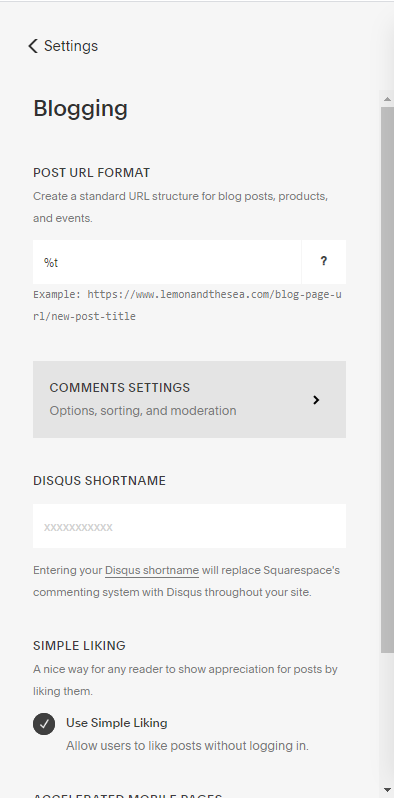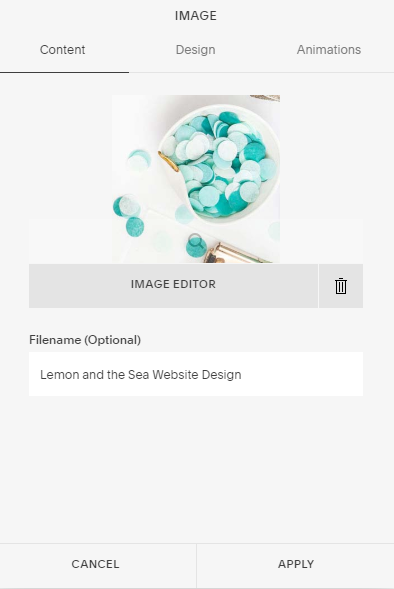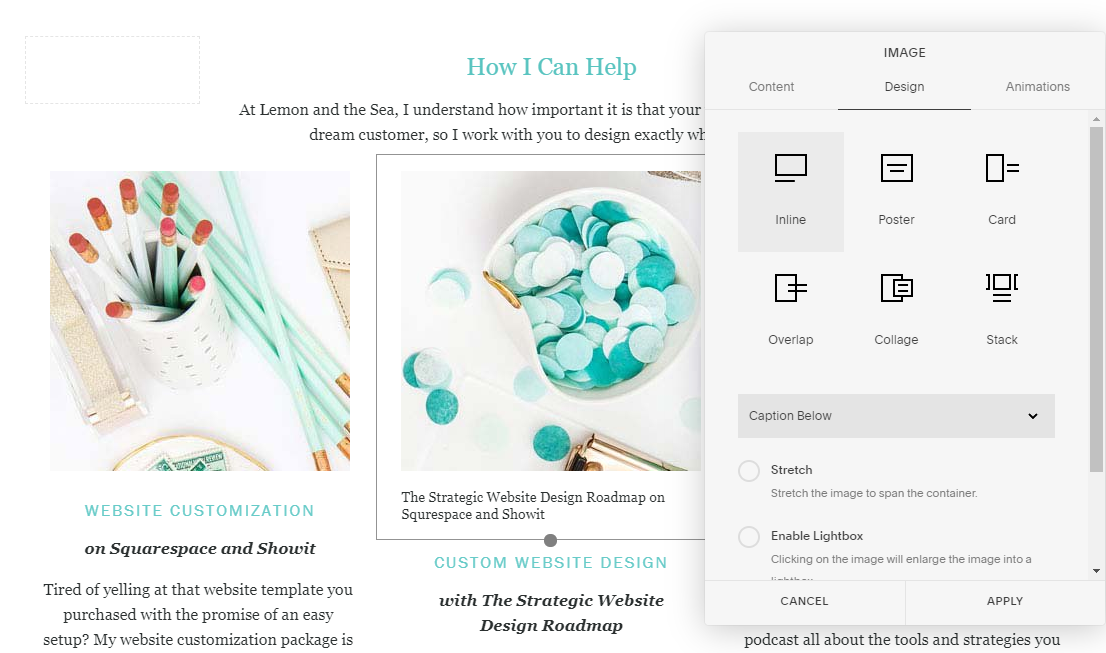New Squarespace SEO Tricks You Should be Using
It’s been over three years since I wrote one of my most popular blog posts, Squarespace SEO Tricks You Should be Using. In that time, Squarespace has made a lot of updates to the way it handles SEO, which means that it’s time to revisit the new SEO tricks you need to check out.
Some of these are similar to the originals, but located in a new place in Squarespace’s menu. Others are new tricks that I’ve been using for myself and my clients. Either way, by working through these Squarespace SEO tricks, your website will rank higher in search engines over time.
Website settings
The first simple trick you want to do it to make sure your website title and tagline are correct. You can do that under Design > Logo & Title. Make sure that your Site Title / Tag Line up-to-date with your business. Even if you’re using a Logo Image, you want these fields filled in.
Main SEO Settings
Next, let’s update your overall SEO settings. These are important because it’s the first thing that Google and other search engines will see and it’s the information that will be listed for your website’s Home page. You can find all of these settings under Marketing > SEO. You’ll want to update a few things:
Your Home page SEO Title Format. This is under the Home tab and will let you preview what your search engine results will look like in real time. Not sure how to write an effective website title? Check out this video from Clapping Dog Media.
Your Home page SEO Site Description. This is the best place to describe what you do using your keywords. This is the description that will show up on Google right under your business’s name and URL.
Your Pages SEO Title Format. This is similar to the Home title, but will pull information for each page of your website separately. You’ll set the page’s title in the next section.
Page SEO Settings
While the page that is set as your homepage will pull it’s SEO information from the main SEO settings, every other page on your website has individual SEO fields you can customize.
Start by updating each page’s URL to match the page name. If you’ve duplicated a page, Squarespace automatically copies the duplicated page’s URL and adds a number to the end of the URL, so you’ll want to double-check all the URL’s to make sure they’re accurate. You can find this in the page’s settings under General.
You’ll also want to update the page’s SEO tab.
SEO Title is a great way to add more keywords to a page title that you don’t want showing up in your website’s navigation. If you leave this field blank, it will automatically use the page title from the General tab.
SEO Description is also option, but is important because you can use your keywords and phrases. It’s also the paragraph that shows up under your page title in search engine results, so use this space to describe your business and what information a visitor can find on this page.
Hide Page from Search Results is a good option if you want certain pages of your website not to show up in search results. I usually use this for test pages or pages that are just for clients, like pricing or tutorial videos.
Blog SEO Settings
While you’ll update your Blog’s SEO title and description just like you do for other pages, there are a few more options available.
Hide from Search Results allows you to hide all your posts or posts under certain categories or tags from being shown on search engine results.
Post URL Format can be updated under Settings > Blogging. You’ll want to check this to see what the default post URL is and update if needed. Generally, Squarespace automatically includes a blog post’s date in the URL, but you’ll want to remove it. Since most of your posts will be relevant no matter when they’re viewed, the date could just confuse visitors and searchers.
Image SEO Settings
Image alt text is an important factor in search engine ranking, but Squarespace still doesn’t make it easy to update and image’s title and description. Your best bet is to name the image with a brief description before uploading it to your website, but if you haven’t done that, you can still make changes.
Option One: The quickest and most universal way to update an image’s alt text is to edit the image’s Filename. By default, this will be whatever the image name was when you uploaded it, but you can change it.
Option Two: For images that are using the Inline design (the default option), you can also add alt text in the caption and then hiding it. To do this, edit the image and go to the Design tab. Make sure the image is set to Inline and then set the caption to display using Caption Below (this should be the default). Type in your image description, change the caption Do Not Display Caption, and then Apply the changes.
If you want to add alt text to other types of images, such as products or galleries, check out Squarespace’s documentation.
Not sure how to make your content SEO friendly?
Download our seo content guide
Other SEO Tips
There are lots of other things you can do to improve your website’s SEO outside of settings on Squarespace. Some of the easiest and most effective are:
Connect a custom domain to your Squarespace website. You can do this under Settings > Domain and either purchase a domain from Squarespace or connect one you already own.
Connect to your social media. One big SEO factor is linking to trusted sources. Not only do social media sites lend credibility to your website, but it’s also a best practice so that visitors can check you out and follow you in other places.
Make sure SSL if turned on. Google is now warning visitors if they are visiting an unsecure website and some browsers are blocking them, which means less people will see your website if you don’t have an SSL certificate. Luckily, Squarespace makes this easy. You can turn on SSL for your website under Settings > Advanced > SSL.
Create a custom 404 page. When visitors go to a link that is broken or has moved, they’re automatically directed to a 404 page that says the page can’t be found. Instead of leaving this as the default, you can create a custom page with a fun message in your brand’s voice, links to your most important pages, and other important information. You can do this by designing the page as an Unlinked page and then choosing you new page in Design > Not Found / 404 Page.
Add Google Analytics and verify your website on Google Search Console. These are very important steps to take when optimizing your website to be found by Google and I include this for all of my clients. You can connect your Google Analytics account under Settings > Advanced > External API Keys > Google Analytics. To learn more about submitting your website to Google Search Console, check out their step-by-step tutorial (I follow this every time I help a client get connected).
Want more? You can check out Squarespace’s full SEO Checklist for more tips and how-to’s.